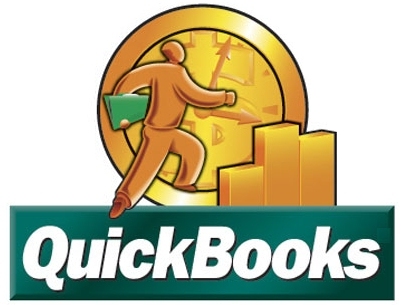Yes, WIMP software was devised to make their job easier while making them more efficient. Try getting your dispatcher to go back to the old way after dispatching with WIMP software.
Where Is My Package? – Courier Transportation Software
Search Results Tag: User Friendly
How simple is it to use WIMP?
WIMP software was designed with the end-user in mind. With the expectation of having your customers put their own information in when placing an order, we had to design something simple, yet bullet proof. This is one of the reasons we spent so much time and energy into our Job Input page (from knowing previous callers, references and commonly used addresses, to looking up the street address and assisting on spelling, to even know your weight and time limitations).
Ask your Sales Representative for a demo.
How do I navigate around WIMP?
WIMP software is user-friendly. It has numerous useful features, which will become more familiar with use. Among them are:
On pages that exceed the maximum row count, the bottom of the page will give the option of ‘Next’. Using the access key for ‘Next’, you can use the jump-menu and select your desired page.
Like most web-based applications, WIMP software is heavily mouse driven. We fully use the advantage of access keys (see Wikipedia page), while utilizing the tab key (forward) and shift-tab keys (to go backward).
Should a customer call while you are otherwise busy, and you don’t want to lose your place, click on the WIMP icon in the upper right hand corner and a new tab will open. When finished, simply switch back to your old tab and continue work as usual.
The Go line. This is an immediate search option to find information. It is located below your task bar (see the “Go” button). For example, the first 3 letters of a customer’s information can be entered (e.g. ‘ABC’). Should you need more information, Tab Index to the next area to enter more data. Click the mouse and do anything to change focus and WIMP software will search matches for ‘ABC’ with a Customer Action Menu. This works for Reference, Driver and Job Number. If the exact Job Number is entered, you are directed to that Job.